How to Use vLookup in Excel
Many Times I find people struggling to use vLookup in excel as they find it difficult. So today I will tell you how can you use vLookup in Excel and for demo we will be using vlookup for two different Excel sheets.
I have created two reports
1. Account with Contacts
(Account and Contact.csv)
(Account and Contact.csv)
2. Account with Opportunity
(Account and Opportunity.csv)
(Account and Opportunity.csv)
and export them.
We will use vLookup function to get Account Name From Sheet 2(" Account and Opportunity") to Sheet 1(" Account and Contact")
Step 1.write =vlookup( in a cell where you want to find out the value.
You can also try this with clicking fx present.
Step 2. Click on cell A3 as we want to find out the Account name for that cell.On clicking you will see 'A3' automatically populated inside vlookup() function.
Step 3. Now go to second sheet and select the columns where you want to search the Account name for that particular Id. You will see the vlookup get automatically updated with the columns range.
Step 4. Your vlookup looks like
=vlookup(A3,'[Account and Opportunity 1.csv]Account and Opportunity 1'!$A$1:$C$33,
=vlookup(A3,'[Account and Opportunity 1.csv]Account and Opportunity 1'!$A$1:$C$33,
add the columns number where Account Name is, in our case Account number is at Column 2 in sheet 2.
Step 5. Now put 0 as fourth and final argument and close the vlookup function. Your vlookup will look like
=vlookup(A3,'[Account and Opportunity .csv]Account and Opportunity 1'!$A$1:$C$33,2,0)

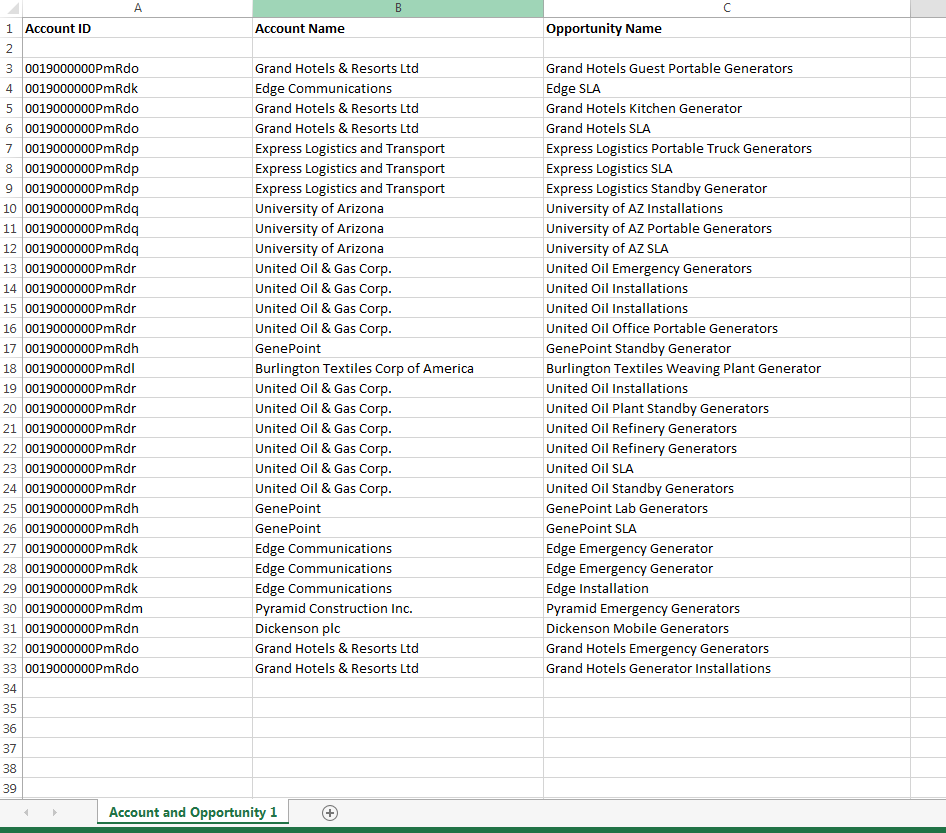



It is really helpful. Thank you puneet.
ReplyDelete